Good

If you are anything like me and use the same couple of passwords for all your social media accounts and emails, you are doing it wrong. This leaves you vulnerable to hackers, and you run the risk of forgetting your login details.
That’s why password managers have become an increasingly popular tool for guarding our privacy and ensuring we don’t lock ourselves out of our online accounts. 1Password is one such piece of software allowing you to store all your passwords and generate secure ones.
1Password comes with features that give it an upper hand over many password managers, and the ones that we will focus on below include its master password, the autofill feature, the option to create multiple password vaults, the password generator, and encrypted file storage.
1Password is an encrypted vault that stores all of your passwords and other sensitive data. The keys to your vault come in the form of a master password you create.
Our review of the password manager revealed just how easy it is to set up the Master Password, which is the one password you’ll have to remember if you choose this product.
Similarly to LastPass, 1Password relies on hash technology to create a private key that you use to decrypt data for each device you use it on. However, there is a significant difference between the two products. With LastPass, you do not have to handle the private key yourself, and the decoding process is automatic. For its part, 1Password requires you to use the 34-character secret key every time you use a different device or IP.
Autofill is one of the core features of a good password manager. After 1Password saves your login credentials, you’ll never have to enter them again. During our 1Password-for-PC review, saving passwords was remarkably simple. Just fill in your username/password form and click “Save in 1Password” in the dropdown menu, and the password manager will autofill passwords from there on out.
If you’ve accessed the site in the past, the password manager will fill in the form for you, and if you have multiple sets of credentials for the same site, simply choose the one you wish to use.
It’s worth noting that the password manager never enters the credentials automatically. During our 1Password-for-Windows review, we found that the login form isn’t filled in without prior confirmation from the user. That is where 1Password differs from some of its competitors, which tend to log you in automatically. The folks behind 1Password claim that their approach is designed to enhance security and prevent a data breach.
On the other hand, similarly to LastPass, you can log in straight from the 1Password dashboard. Once you click on a user profile for a particular site, it will automatically log you in.
Our review of 1Password also highlights the similarities between this software’s basic interface and functionalities and those of its competitors. Both 1Password and LastPass refer to their password storage database as the vault. These vaults can either be entirely private or shared using the family plan.
Aside from safeguarding your credentials, vaults can sort your passwords by level of importance or place them into different categories like “work-related” or “social media.” The option to create multiple vaults is especially useful if you only wish to share some of your passwords, for example, your Netflix password or credentials for another streaming service, with family members or coworkers.
The data in your vault can also be organized through tags, which simplifies the search process. Passwords for different accounts quickly pile up, which is why the best password manager has to have the aforementioned filtering options.

If you are using 1Password as a guest, you will have a local vault, which the password manager calls the Primary vault. Syncing the device with the Primary vault on it with other devices requires some configuring.
However, if you are using the software as part of a membership account, you’ll have the Personal (private) vault whose data is available on all your devices with automatic 1Password sign-in.
If you happen to have both the Primary and Personal vaults - for example, because you first started using the password manager as a guest and later transitioned to membership - it’s best to remove the Primary and let the Personal vault sync the data across all your devices.
In addition to storing your data, 1Password can also generate secure passwords using a random string of symbols, numbers, and letters that are impossible to guess. This is useful for reinforcing weak passwords and reused passwords or setting up new ones. The password manager essentially guarantees that you end up with a unique and secure password for each of your accounts.
One thing we found especially useful during our 1Password app review was the password-strength checker. It examines the strength of your passwords and tells you which ones you should reinforce. Even though a survey has shown that 75% of Americans are frustrated by trying to maintain and keep track of their passwords, our advice is to upgrade all weak passwords to ensure you’re adequately protected.
1Password does not offer just password management. The software can safeguard other sensitive information, including your credit card details. And while some might feel uneasy about giving their credit card information to any service, our review and the security of 1Password underscore the obvious advantages of using this password manager.
Credit card details can be stored in two ways: After you give them out on a particular site or app, you can save them via your 1Password account. The other method involves adding them manually through the dashboard. Once saved, you can autofill the card information the same way you do with passwords. For security reasons, you have to confirm each autofill. If you have several cards saved, you can select the one you wish to use based on only the card type and the last four digits.
During our review of the 1Password password manager, we were also pleased to find an option for saving contacts. Each contact entry consists of multiple fields, some of which you are unlikely to use (e.g., the person’s ICQ address). Luckily, each unnecessary field can be easily removed.
You can also make and store notes in your vault. These are typically unformatted, meaning you can store any kind of information, including important work reminders. While most devices allow you to create and save notes, the best password managers are synced across all of your devices, meaning you can access the notes from anywhere at any time.
Moreover, 1Password allows you to store your driver’s license. There aren’t too many scenarios in which this would be useful, but it can’t hurt to have that information stored if you misplace your original license.
If you are looking for a safe place to store your files, you’ll be happy to hear that most 1Password pricing plans include 1 GB of secure storage. Meanwhile, the pricier business plan grants up to 5 GB of encrypted storage per user.
In the 1Password vs. LastPass showdown, there isn’t much of a distinction on this front, as both offer 1 GB. That may seem insufficient to some users, but the storage is primarily used for important documents that don’t occupy much space.
In addition to protecting your passwords, a password manager syncs them across multiple devices. 1Password is available as a browser extension, an app, and a companion app. It’s available on every mobile and desktop operating system and can also be downloaded as a command-line tool.
When we were testing the functionalities of the service for our 1Password-for-Mac review, we had the same level of accessibility to our vault through the desktop app as on a mobile device. However, when you access your dashboard on the web interface, your password vault layout might look a bit different.
Security should be the primary focus of any password manager. Luckily, end-to-end encryption has become the industry standard among password managers, and 1Password is no exception.
We’ve already touched on how the 1Password Security Key reinforces your Master Password to safeguard your data. The strongest layer of 1Password security is the Secret Key - a 34-character combination of letters, numbers, and symbols that you receive when you sign up to use the software.
You’ll need the key whenever you use a new device or add the 1Password browser extension. The Secret Key generated on each device never goes to 1Password’s servers, and it’s used to authenticate your login details and encrypt your data.
1Password also provides users with an Emergency Kit - a PDF document that contains your details and a QR code and serves as a safety net for accessing your account. Meanwhile, end-to-end encryption is reinforced by the Secure Remote Password that prevents anyone from stealing data sent to the server. In addition to the 1Password encryption, your data security is supported by two-factor authentication.
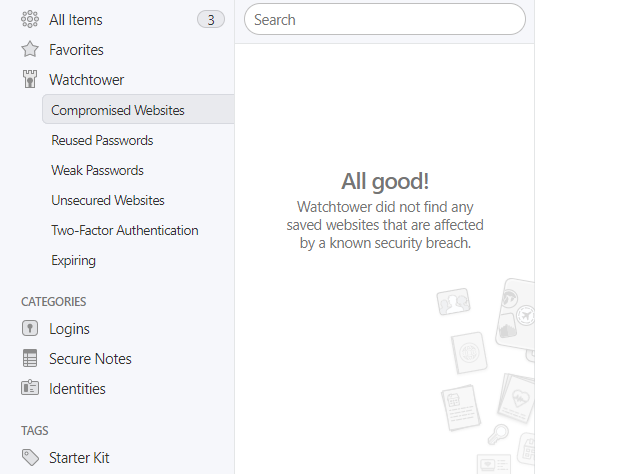
Just like numerous other 1Password reviews, we have nothing but praise for the software’s user interface. After starting up the password manager, either through the app or via the browser extension, it will slowly guide you through the setup process. Most options and features are remarkably easy to grasp, locate, and use.
The main dashboard is called the Watchtower. While LastPass suffers from an overloaded layout, making it especially difficult to locate some of the advanced options, 1Password’s UI is much more user-friendly. Throughout the course of this review, we had no trouble identifying any features or navigation buttons.
While older versions of 1Password are smooth to navigate, 1Password 8’s speed was clearly built for the new world, where three-second loading times feel like an eternity. The new iteration of the password manager was designed for phones and tablets and the mobility and speed that come along with them. It is available for iOS with the Safari extension and has an Android app.
1Password 8’s updated navigation bar is always there for easy access to the home screen and all tags and vaults across all accounts. The search field gets focused with one tap on the search button, and security is enhanced as well, with quick access to Watchtower for mobile. Last but not least, the autofill feature is now faster than ever - think credit cards, identities, addresses - all autofilled precisely and swiftly.
Whether you’re an experienced user of password managers or new to the software, you’ll have no trouble mastering 1Password. If you used another password manager in the past, you could import passwords from that provider to 1Password in a few seconds, too.
However, one of 1Password’s confusing aspects is the existence of both the app and the mini-app, as there appears to be no real use for the latter. Furthermore, during our 1Password-for-Windows review, we noticed that some features are available on the app but missing from the extensions for no apparent reason.
Punching in the Secret Key every time you add a new device can also be a drag. But since this is done for security reasons, it can be forgiven.

If you come across any issues, you can always contact 1Password’s customer support. But before contacting its agents, we suggest you examine the extensive FAQ. There are also YouTube tutorials to guide you through most of the features you’ll be using.
While there is no doubt that 1Password is secure, our password manager review found very few available channels for getting in touch with the site’s support team. The agents can only be reached through an online form, Twitter, or 1Password’s official forums. Unfortunately, there is no phone support.
1Password offers free trials for most of its plans, and the price tag for paid packages is significantly lower compared to other password managers. But while 1Password’s plans include a long list of features, we would have liked to see the password sharing option with each plan. Our 1Password Family review found that this is one of only two packages offering the sharing option - the other is the Teams plan.
The pricing plans are divided into personal and business ones. There are two personal plans available. The basic one will set you back $2.99 per month and comes with unlimited passwords, items, and 1 GB for document storage. You also get access to two-factor authentication for additional protection and a 365-day item history to restore deleted passwords.
The second plan we tested in our 1Password membership review costs $4.99 a month. In addition to what you get with the basic package, the Families option allows limited password sharing with up to five guests. You can manage what your guests can see and do, as well as restore access for locked-out family members.
The three business plans include Teams, Business, and Enterprise. They all come with unlimited vault sharing and item storage, two-factor authentication, and admin controls over user access.
With Teams, you get 1 GB of safe storage per person and the ability to create up to five guest accounts. Users can transition from 1Password guest to member status, a somewhat complicated process requiring you to delete them as 1Password guests and re-invite them to join as team members.
During our review, its security was particularly impressive on the Business plan: It grants VIP support, up to 20 guest accounts, and 5 GB of protected storage per user. Moreover, the plan features additional controls over individual access and usage reports. The price for the Teams plan is $19.95 per month for up to 10 members, while the Business plan costs $7.99 a month per user.
The final plan on our list is Enterprise, which provides you with an onboard engineer, setup training, and a dedicated account manager. You need to contact the site’s sales team to get a quote for this package.
The inevitable conclusion of our review is that this is definitely one of the best password managers on the market. The software combines affordable plans with high-end security and a multitude of additional features like the password-strength checker. For a small price, you’ll keep your passwords safe and ensure that you never lock yourself out of your own accounts.
Good

Good

Good

We’ve done many password manager reviews, and we found 1Password highly reliable and effective. There is no history of leaks or any sort of security breaches, and millions worldwide use the software’s apps/extensions.
No, 1Password has never been hacked. Furthermore, in the event it does get hacked, your data will still be safe thanks to the end-to-end encryption and the Secret Key that only you have access to.
If you are leaning towards using a free password manager, bear in mind that the free versions usually lack some of the extremely useful features. That’s why paying a small monthly fee for 1Password is definitely worth the money and is a small price to pay to keep your data and passwords secure.
That’s a tough question to answer. An obvious advantage with LastPass is the free version, and the software is also a tad easier to use. But the differences are minimal when it comes to these two password managers.
No. As explained in our review of 1Password, this password manager uses end-to-end encryption, meaning that data is decrypted at device level. 1Password has a zero-knowledge policy and never sees your data, and no one else will either, thanks to the Master Password and Secret Key that only you possess.
1Password has an affiliate program for platforms that can promote the password manager to their audiences, including tech websites and influencers. Affiliates get $2 per signup and 25% of payment in the first month or year, alongside high conversion rates and support.
Your email address will not be published.
Table of contents
